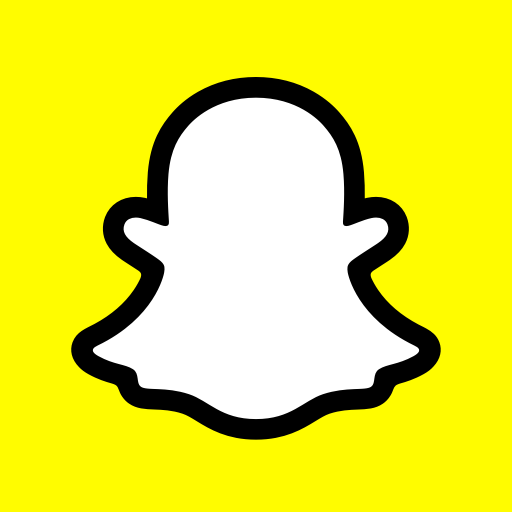
This article will provide you step by step instructions on how to make snapchat stories only for a certain group of friends. Snapchat stories are great for sharing quick snippets of your day with friends, but what if you only want to share them with a select group? Snapchat’s custom option allows you to create Private Stories. We’ll show you how. Anyone who has the most recent version of Snapchat for iOS or Android can follow these instructions.
All of your friends can see your story when you take a picture or record a video (depending on your Snapchat privacy settings). The first step to creating a Private Story is to create a Custom Story. You can make it private after you create it.
Private Stories, as opposed to My Stories, allows you to choose who sees your post before it is published. Your Private Stories can only be edited by you.
Snapchat: How to Create a Private Story
Creating Private Stories is possible in two ways: from the Snap tab or from your profile. Both methods are outlined below.
Using the Snap Tab to Create a Private Story
To take a picture or record a video, the Snap tab is where your phone’s camera is activated so that you can do so. To access it, swipe left or right from the Conversations or Discover tabs or tap the circle in the bottom centre of any tab.
- In the Snap tab, you can take a picture or record a video.
- In the lower right corner, click the Send To icon.
- To begin a new story, click on +New Story and then select Private Story (Only I can post).
- You’re shown a list of your best friends, recents, groups, and friends. – – – Select the contacts you want to see your Private Story from the drop-down menu.
- A blue checkmark appears next to the profile photo of people you’ve chosen as friends or members of a group. You can tap any of the friends/groups you’ve selected to deselect them before moving on to the next step of posting your Private Story.
- To share your Private Story, simply check the box next to it.
The padlock icon distinguishes Private Stories from My Stories. Friends who have access to your Private Stories see them mixed in with My Stories that they can see (although on some Android devices, they may appear separately).
How do you make a private story from your snapchat profile?
Instead of using the Snap tab, you can start a new Private Story from your profile page. In this manner:
- Tap the + New Story button on your profile to start a new story.
- In order to access the private story, press the button.
- Select the people you want to be able to see your Private Story from your list of Best Friends, Recents, Groups, and Friends.
- Tap the checkmark in the bottom right corner when you’ve added all of your friends.
- You’ll be able to:
- The name of your Private Story can be changed by typing it in the box at the top.
- To include anyone you may have forgotten, select View this Story and then Edit this Story.
- Make sure the Auto-Save To Memories checkbox is checked if you want your Private Story to be included or excluded from your Memories.
- The Add to this Story option is unavailable because Private Stories can only be edited by the one who created it (you).
- Create a Private Story by clicking the Create Story button. Private stories can be found in the Stories section of your Profile. To take your first picture or record your first video, go to the Snap tab and tap it.
- When you take or record a photo, you can also add to your Private Story. Select “Send to” from the main Snap tab, then “Private Story” under “Stories.”
- Tap the three vertical dots to the right of the Private Story name on your profile, then tap Add to Story to add more photos and videos to your story.
Using Private Stories More Effectively
You can edit your Private Story from your profile if you ever need to. The three vertical dots next to its name should be tapped. From here, you have the option to delete the story, alter its settings, enable or disable auto-saving, or save it manually to Memories (if auto-save is off).