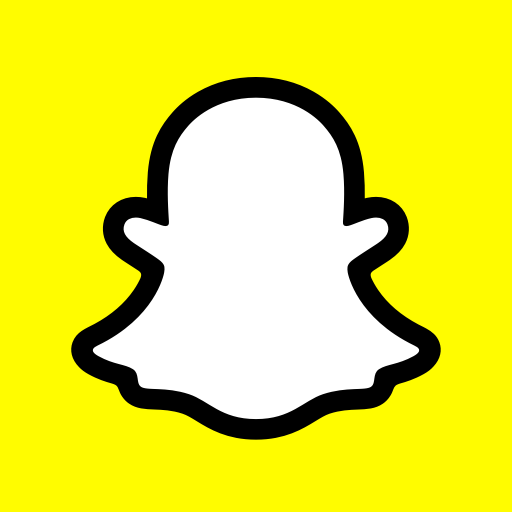
The process of pinning on Snapchat is simple and only requires a few taps within the app. Here’s how to use Snapchat’s pin feature.
- Perform a long press on a Snapchat friend’s name from the Chat screen.
- Pop-up menus will appear. More will be made available after you push the More button.
- To save a conversation, select the “Pin Conversation” option.
- Snapchat Chat will now display your conversation thread with that friend at its top.
- Pin as many people as you’d like in Snapchat by following the same steps.
Only three people can be pinned at once on Snapchat.
How to Unpin a Snapchat Contact
You’ll have to unpin someone on Snapchat sooner or later because of Snapchat’s limit of three pinned friends. The good news is that unpinning someone on Snapchat is an easy process.
- To remove a pinned person from Snapchat, press and hold the pinned person’s name for a few seconds.
- Tap More in the popup menu.
- To remove a conversation from being pinned, select the “Unpin Conversation”
You can now remove that person from the top of your Snapchat chats and organise them by date. Any other people you want to unpin can be unpinned by repeating this procedure.
Snapchat’s term “Pin Conversation” is confusing.
If you’re on Twitter or Facebook and see Snapchat users talking about “pinning conversations,” “pinning people,” or “pinned people,” you may be really confused as to what they mean. Such terms refer to conversations or people in a user’s Snapchat app that they’ve pinned to the top of their screens by following the steps outlined in the article above.
When you pin someone on Snapchat, their account status does not change. If you pin someone, they don’t even know about it. Conversations are easier to find in the Snapchat app thanks to this new feature.
How to change the Snapchat Pin Icon’s color and size.
The icon, emoticon, or emoji used to designate a pinned person or conversation can also be fully customised, just like most other emoji in the Snapchat app.
- Take a look at the top-right corner of the Snapchat app and tap Settings (gear icon).
- Manage is at the bottom of the page.
- To add a friend emoji, select the Friend Emojis menu option.
- Message Pinned to the Top of the Screen.
- You can replace the default pin icon with an emoji by tapping on it. If you select it correctly, a grey box should appear around it.
- Instantly, the new version will be available to all users. Don’t worry about saving or confirming your edits.
- The Settings menus will not be closed until you press the top-left Back arrow several times.
- Icon pinning is now working properly in the app, so look for it in the app.